FAQ
Find the answers to your questions here!
Why is my blog taking so much time to load?
This could happen for a lot of reasons, but most likely, you added images to your post with a drag and drop action.
If you drag and drop your images to the editor, your image is turned into a huge block of code, and that causes your page to load slower, or fail to load at all.
The Solution
Use the File Manager to upload an image. don't drag the image to the editor.
How to use File Manager
-
On the toolbar of editor. Click on the folder icon at the end of your editor:
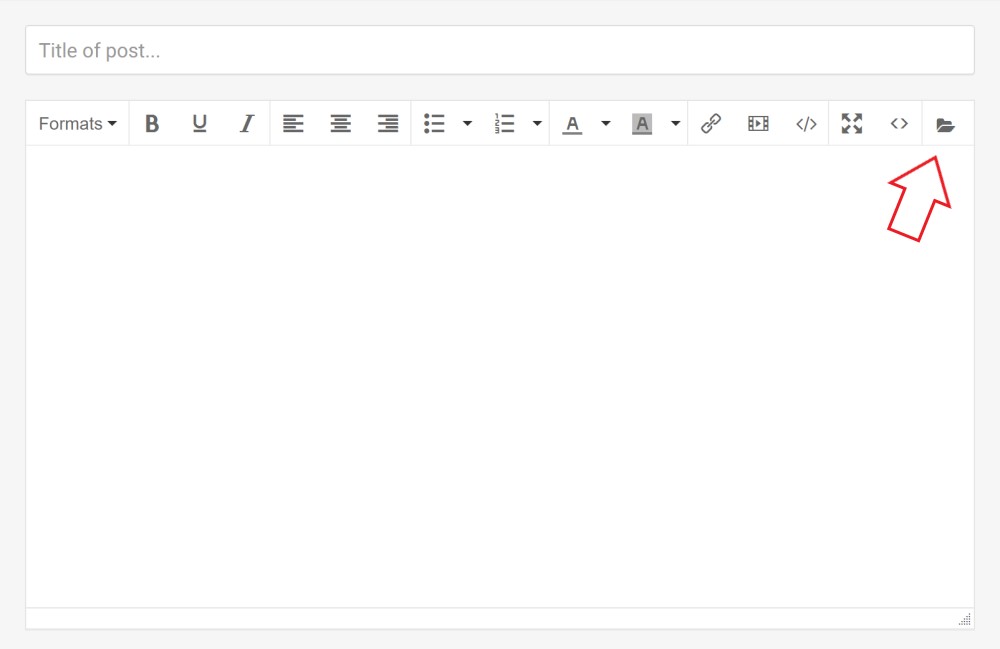
Open the BlogEngine file manager -
Click on the upload, and select the file from your computer.
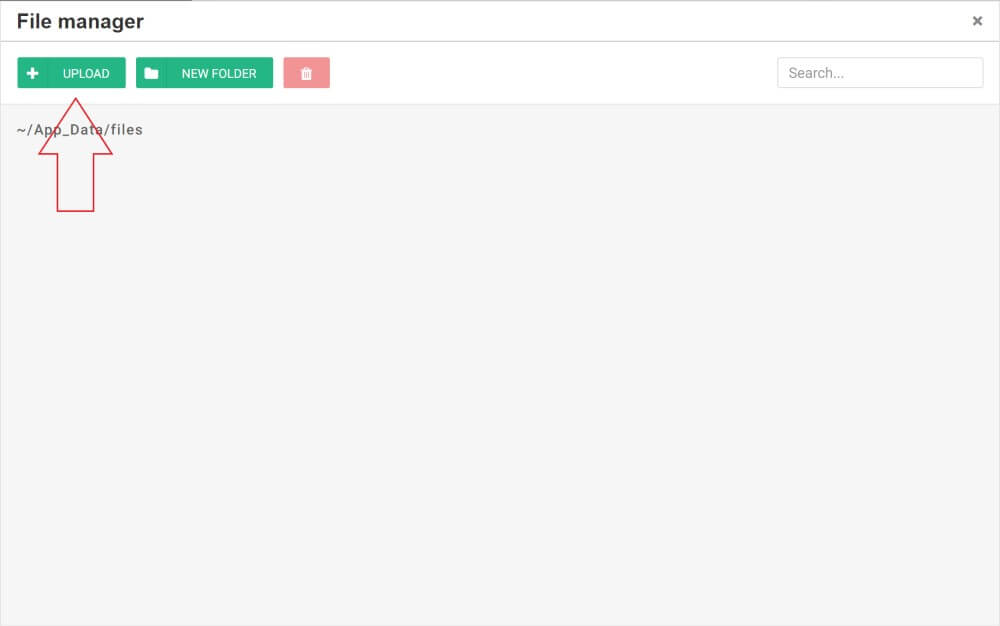
Upload the BlogEngine file manager -
When it's fully uploaded, it will appear in the list, click on the image and it will be added to your editor.
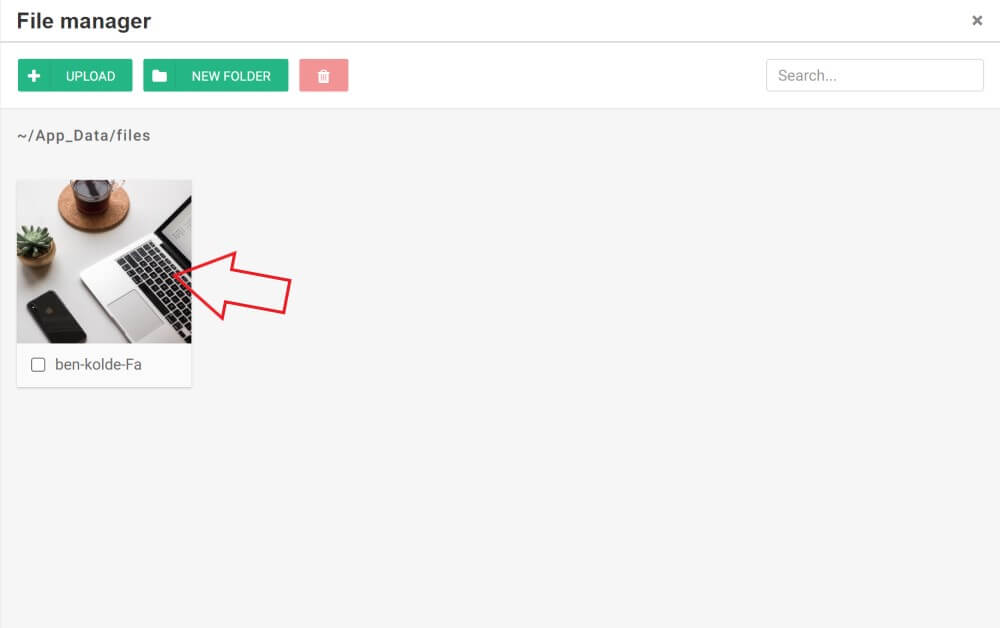
Upload the BlogEngine file manager
Best Practices
Before you upload your images, make sure the dimension and the file size is right.
- Images should not be oversized, For most blogs the 1200 x 628 pixels is good.
- Compress image files. One of the best online tools is tinypng.
Why only logged in users can see published post on BlogEngine?
If your server in different time zone, you'll need to compensate this difference with time offset. Under basic settings, set "server time offset" to positive on negative number, in hours. For example, 5 or -5 to compensate 5 hours difference.
How do I allow only logged in users to post comments on BlogEngine?
- 1. In the admin panel, go to Users -> Roles and create new role, for example "Commentors".
- 2. Assign to this role same rights that "Anonymous" role has.
In the "Roles" screen, click anonymous role and uncheck "Create Comment"..
Set up self registration- 1. In the admin panel, go to Settings -> Advanced and under "Security Settings" section check "Enable self registration". This will add registration option to logon screen.
- 2. In the "Initial Role" dropdown, select "Commentors" role created in the first step.
With this in place, only logged in users should be able to post comments.
I want to contribute to BlogEngine.NET What do I do?
We welcome anybody who wants to contribute. Please read our contribute page to find out how you can get involved.
How is BlogEngine.NET licensed?
BlogEngine.NET is licensed under the Microsoft Reciprocal License (Ms-RL), which basically means that you can do anything you want to the source code as long as you release it under the same license.
Can I customize the design of the blog on BlogEngine?
Yes. If you don't like the themes provided with BlogEngine.NET, you can modify an existing one to match your taste or create a new one from scratch. Creating themes for BlogEngine.NET only requires basic knowledge about ASP.NET and HTML. Additionally, BlogEngine.NET takes full advantage of ASP.NET master page structure. Find out more about creating themes.
How can I switch where data is stored in BlogEngine (XML to Database or vice versa)?
If you're just starting off with BlogEngine.NET, all of your data will be stored in XML files in your App_Data folder. Some web hosts such as GoDaddy who have an automatic BlogEngine.NET setup option, might setup your blog so data is stored in a database instead. If your blog is new, you don't yet have any data, and you want to switch from XML storage to Database storage.
If you have an existing blog and you want to switch the backend your data is stored in (switch from XML to Database or Database to XML), a BlogEngine.NET Provider Migration tool is available!
What database BlogEngine is it running on?
BlogEngine.NET uses XML to store all posts, pages etc. by default. However, if you prefer to use a database, BlogEngine.NET includes a "DbBlogProvider" that allows you to store data in databases which support standard SQL -- MS SQL Server, MySql, SQLite among many others.
Configuration changes necessary to store data in a SQL Server database can be found here
If there isn't a data provider already available, you can easily write your own provider. We have enginereed our framework to make this very easy and simple to do.
What are the BlogEngine demands for the web server?
BlogEngine.NET requires web server that support ASP.NET 4.5 with full trust level and write permissions on the App_Data and Custom folder (or site root to support auto-update).
Is BlogEngine.NET open source and completely free?
Yes. BlogEngine.NET is built by passionate developers who have too much spare time, just to make an open source blog engine to give away absolutely free.
Can BlogEngine.NET be installed within an existing website?
Yes. Install it in its own folder and configure the directory it resides in as an application in IIS. Some hosting providers may not allow the level of trust used in BlogEngine.NET by default. If you receive an error similar to:
- "Parser Error Message: It is an error to use a section registered as allowDefinition='MachineToApplication' beyond application level.",
You can try one of the following to resolve the issue:
- Comment out the "trust" line in web.config
- Ask your hosting provider if they can configure the directory where BlogEngine.NET is installed as a virtual directory.
- Ask your hosting provider to verify that the directory has been configured as an application in IIS.